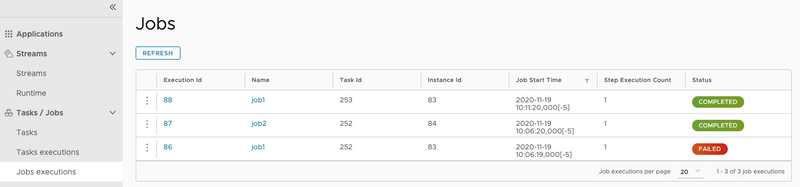Batch Job Restart
Spring Cloud Data Flow lets you restart a Spring Batch Job. For instance, if a Spring Batch Job fails to run, you can restarted it from the SCDF dashboard so that the batch-job can pick up the work where it left off. In this section, we show how you can restart batch-jobs.
Restarting a Batch Job
To restart a Spring Batch Job, navigate to the Jobs page by clicking the Jobs tab located on the left hand side of the UI.
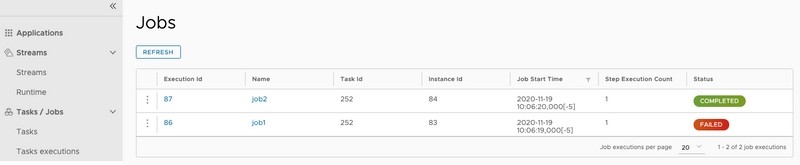
Now identify the job you wish to restart. In our example (shown in the following image), JobTwo shows a status of FAILED. Thus, the UI provides an option to restart this batch job.
To do so, click the dropdown button associated with JobTwo and select Restart.
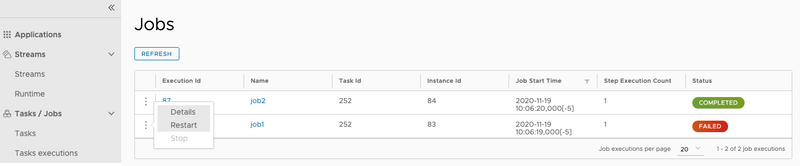
Now a dialog box appears and asks whether you wish to restart the job. Click the RESTART button.
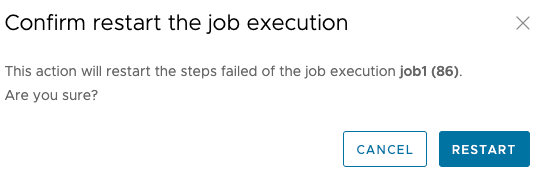
At this point, Spring Cloud Data Flow relaunchs the task for this Spring Batch Job.
Once the Job has finished its operation without any errors, you can see that JobTwo completed successfully.