Deployment Properties
When task definitions are launched to the target platforms (local, cloudFoundry, and kubernetes), you can provide the configuration properties that are applied to the task applications at launch time.
For instance, you can specify:
- Deployer Properties - These properties customize how tasks are launched.
- Application Properties - These are application-specific properties.
You can view the deployment properties for each of the platforms by selecting one of the following links:
Deployer Properties
Deployer properties are those properties that tell Spring Cloud Data Flow's deployer how the application should be launched.
They are in the format of deployer.<application name>.property.
For example if you are launching to the local platform and you want to set the maximum heap to 2048m, you would need to set the following deployer property: deployer.timestamp.local.javaOpts=-Xmx2048m.
Application Properties
Applications properties are those properties that were created by the application developers to specify the behavior of the application.
For example, the timestamp application lets you set the format of the timestamp through the arguments or properties.
The format for app properties is app.<application name>.<property>.
So the timestamp format property would be app.timestamp.format=YYYY.
How to Set These Properties
Make sure you have registered your timestamp application and have created a definition for it, as discussed in the Getting Started Guide.
So, by using the UI, we can launch the timestamp-task by pressing the play button (that's the middle icon that looks like an arrow head pointing right).
Doing so takes you to a form where you can add command line arguments and deployment parameters. As shown below:
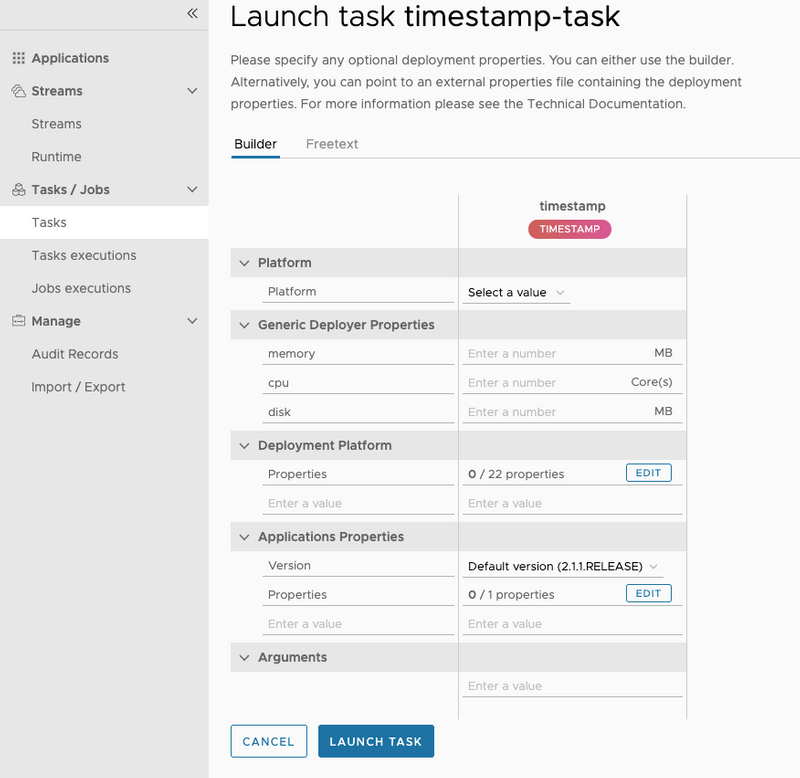
YYYY and use the javaOpts deployer property to set the max heap size.
First lets set the format of the timestamp. This is done by selecting the edit button under the Applications Properties
The following dialog will appear:
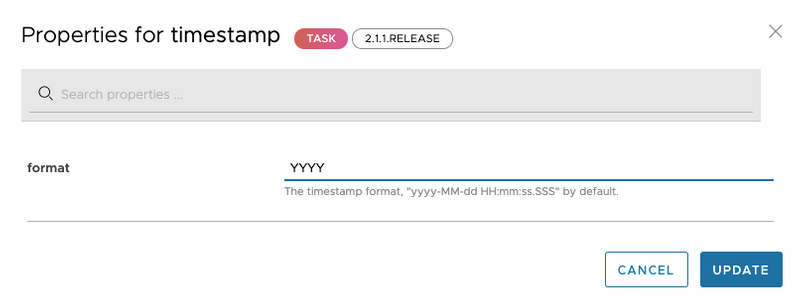
YYYY in the format field and click the UPDATE button.
Now select the edit button under the Deployment Properties.
The following dialog will appear:
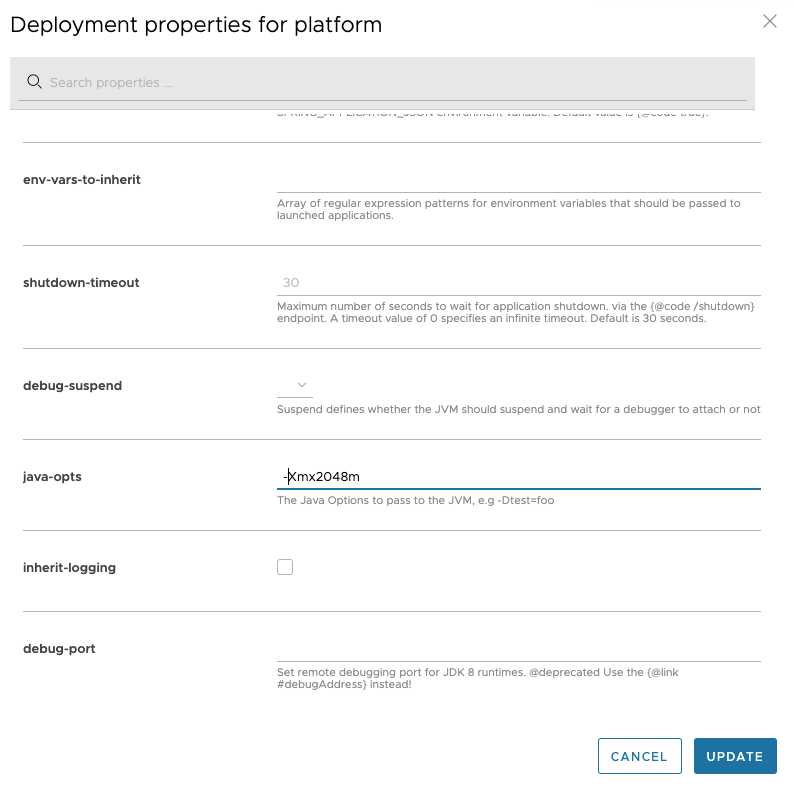
-Xmx2048m in the java-opts field and click the UPDATE button.
Press Launch the task.
Doing so runs the task on the Data Flow server's task platform and records a new task execution.
When the execution is complete, the status turns green and shows Complete.
Select the Executions tab to view a summary of executions for this task.