Introduction to Remote Partitioning
The Batch Developer Guide showed you how to create a typical single threaded Spring Batch application. While this is a great solution for most batch applications, there are cases where a particular step in the batch-job may take a significant amount time to do the work required. Spring Batch has a solution that lets a Batch Job partition a Step execution so that each partition handles a segment of work. In short, partitioning allows multiple instances of large batch applications to run concurrently. The purpose of this is to reduce the elapsed time required to process long-running batch jobs. Processes that can be successfully partitioned are those where the input file can be split or where the main database tables partitioned to allow the application to run against different sets of data.
So lets say we have a three-Step Job:
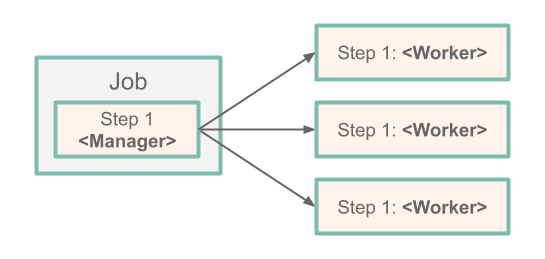
The Job runs on the left-hand side as a sequence of Step instances. In this case, we have one step (Step 1), and it is the Manager for the partition.
The Manager Step is responsible for allocating the work to and launching each worker.
In this case, the worker is another instance of the Spring Batch application that is started with a specific profile enabled.
The workers in our diagram are actually copies of our Spring Batch application that are deployed to the platform.
Spring Batch metadata in the JobRepository ensures that each worker is executed once and only once for each Job execution.
Building our own Batch Application with Partitioning
In our sample application, we create a batch job that has a single step that is partitioned, and each partition prints its partition number.
You can view the completed project in the Spring Cloud Task samples.
Initializr
To create our batch application, we need to visit the Spring Initializr site and create a project, as follows:
- Visit the Spring Initializr site.
- Select the latest
2.7.xrelease of spring boot. - Create a new Maven project with a Group name of
io.spring.cloudand an Artifact name ofpartition. - In the Dependencies text box, type
taskto select the Cloud Task dependency. - In the Dependencies text box, type
jdbcand then select the JDBC API dependency. -
In the Dependencies text box, type
h2and then select the H2 dependency.- We use H2 for unit testing.
-
In the Dependencies text box, type
mariadband then select mariadb dependency (or your favorite database).- We use mariadb for the runtime database.
- In the Dependencies text box, type
batchand then select Batch. - Click the Generate Project button.
- Download the
partition.zipfile, unzip it, and import the project into your favorite IDE.
Setting up MariaDB
Follow these instructions to run a MariaDB Docker image for this example:
-
Pull a MariaDB docker image by running the following command:
docker pull mariadb:10.4.22 -
Start MariaDB by running the following command:
docker run --name mariadb -d -p 3306:3306 -e MARIADB_ROOT_PASSWORD=password -e MARIADB_DATABASE=task mariadb:10.4.22
Building The Application
To build the application:
- In your favorite IDE, create the
io.spring.cloud.partition.configurationpackage. - Using your favorite IDE add the following dependencies to your pom.xml.
<dependency>
<groupId>org.springframework.batch</groupId>
<artifactId>spring-batch-integration</artifactId>
</dependency>
<dependency>
<groupId>org.springframework.cloud</groupId>
<artifactId>spring-cloud-deployer-local</artifactId>
<version>2.8.2</version>
</dependency>-
Create a Java configuration that specifies the beans required for the Partition
Job. In this case, create aJobConfigurationclass (in theio.spring.cloud.partition.configuration) that looks like the contents below.@Configuration public class JobConfiguration { private static final int GRID_SIZE = 4; @Autowired public JobBuilderFactory jobBuilderFactory; @Autowired public StepBuilderFactory stepBuilderFactory; @Autowired public DataSource dataSource; @Autowired public JobRepository jobRepository; @Autowired private ConfigurableApplicationContext context; @Autowired private DelegatingResourceLoader resourceLoader; @Autowired private Environment environment; @Bean public PartitionHandler partitionHandler(TaskLauncher taskLauncher, JobExplorer jobExplorer) throws Exception { Resource resource = this.resourceLoader .getResource("maven://io.spring.cloud:partition:0.0.1-SNAPSHOT"); DeployerPartitionHandler partitionHandler = new DeployerPartitionHandler(taskLauncher, jobExplorer, resource, "workerStep"); List<String> commandLineArgs = new ArrayList<>(3); commandLineArgs.add("--spring.profiles.active=worker"); commandLineArgs.add("--spring.cloud.task.initialize.enable=false"); commandLineArgs.add("--spring.batch.initializer.enabled=false"); partitionHandler .setCommandLineArgsProvider(new PassThroughCommandLineArgsProvider(commandLineArgs)); partitionHandler .setEnvironmentVariablesProvider(new SimpleEnvironmentVariablesProvider(this.environment)); partitionHandler.setMaxWorkers(1); partitionHandler.setApplicationName("PartitionedBatchJobTask"); return partitionHandler; } @Bean @Profile("!worker") public Job partitionedJob(PartitionHandler partitionHandler) throws Exception { Random random = new Random(); return this.jobBuilderFactory.get("partitionedJob" + random.nextInt()) .start(step1(partitionHandler)) .build(); } @Bean public Step step1(PartitionHandler partitionHandler) throws Exception { return this.stepBuilderFactory.get("step1") .partitioner(workerStep().getName(), partitioner()) .step(workerStep()) .partitionHandler(partitionHandler) .build(); } @Bean public Partitioner partitioner() { return new Partitioner() { @Override public Map<String, ExecutionContext> partition(int gridSize) { Map<String, ExecutionContext> partitions = new HashMap<>(gridSize); for (int i = 0; i < GRID_SIZE; i++) { ExecutionContext context1 = new ExecutionContext(); context1.put("partitionNumber", i); partitions.put("partition" + i, context1); } return partitions; } }; } @Bean @Profile("worker") public DeployerStepExecutionHandler stepExecutionHandler(JobExplorer jobExplorer) { return new DeployerStepExecutionHandler(this.context, jobExplorer, this.jobRepository); } @Bean public Step workerStep() { return this.stepBuilderFactory.get("workerStep") .tasklet(workerTasklet(null)) .build(); } @Bean @StepScope public Tasklet workerTasklet( final @Value("#{stepExecutionContext['partitionNumber']}") Integer partitionNumber) { return new Tasklet() { @Override public RepeatStatus execute(StepContribution contribution, ChunkContext chunkContext) throws Exception { System.out.println("This tasklet ran partition: " + partitionNumber); return RepeatStatus.FINISHED; } }; } }- The
PartitionHandleris the component that knows how theStepis partitioned. It sendsStepExecutionrequests to the remote Steps. - The
Jobmanages the batch process. - This
Stepis used by the manager to launch the worker steps - The
Partitionergenerates execution contexts as input parameters for new step executions. - The
DeployerStepExecutionHandleruses Spring Cloud Deployer to launch the work step executions on the cloud platform. - The workers use this
Stepto execute theTasklet. - The
Taskletthat executes the business logic for the partitioned set of work -- in our case, printing the partition number.
- The
- Now we can add our
@EnableTaskand@EnableBatchProcessingannotations to thePartitionApplicationclass, as follows:
@SpringBootApplication
@EnableTask
@EnableBatchProcessing
public class PartitionApplication {
public static void main(String[] args) {
SpringApplication.run(PartitionApplication.class, args);
}
}- The
@EnableTaskannotation sets up aTaskRepositorythat stores information about the task execution, such as the start and end time of the task and its exit code. - The
@EnableBatchProcessingannotation enables Spring Batch features and provides a base configuration for setting up batch jobs.
Deployment
This section covers how to deploy your Batch application.
Local
This section covers how to deploy your Batch application to your local computer.
- Now we can take the next step of building the project.
From a command line change, directory to the location of your project and build the project by using Maven:
./mvnw clean install -DskipTests. -
Now we can execute the application with the configurations required to launch our Batch application.
To configure the execution of the Batch application, add the following properties to your environment:
export spring_batch_initializeSchema=always
java -jar target/partition-0.0.1-SNAPSHOT.jar --spring.application.json='{"spring":{"datasource":{"url":"jdbc:mariadb://localhost:3306/task","username":"root","password":"password","driverClassName":"org.mariadb.jdbc.Driver"}}}'-
spring.batch.initializeSchema: Initializes the database with the tables required for Spring Batch. In this example, we state that wealwayswant to do this. This does not overwrite the tables if they already exist.
Cleanup
To stop and remove the MariaDB container running in the Docker instance, run the following commands:
docker stop mariadb
docker rm mariadb