Launching Apps Across Multiple Platforms
Spring Cloud Data Flow lets you orchestrate the launching of applications on different platforms from a single instance. A platform is a location where an application can be launched. For this document, a platform can be a Kubernetes cluster and namespace, a Cloud Foundry organization and space, or a physical server. The purpose of this document is to showcase a couple of ways to take advantage of deploying across multiple platforms.
Launching Tasks Across Multiple Kubernetes Name Spaces
The following image shows a common scenario for launching tasks across namespaces:
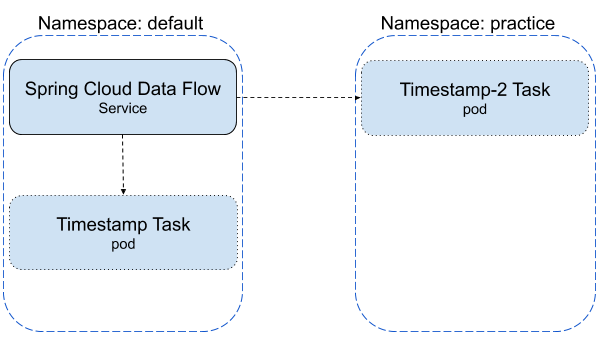
Configuring Spring Cloud Data Flow and Setting up the Environment
- Download the SCDF repository, as described in Deploying With kubectl.
However, before continuing to the
Choose a Message Brokersection, we need to create the namespaces and add the platform configuration to Spring Cloud Data Flow. - Create the
practicenamespace (defaultis already created for you) by running the following command:
kubectl create namespace practice- Configure the platforms that Spring Cloud Data Flow uses. Us a text editor to open the
<{>SCDF Dir>/src/kubernetes/server/server-deployment.yamlfile and replace theSPRING_APPLICATION_JSONproperty with the following value:
- name: SPRING_APPLICATION_JSON
value: '{ "maven": { "local-repository": null, "remote-repositories": { "repo1": { "url": "https://repo.spring.io/libs-snapshot"} } },"spring.cloud.dataflow.task":{"platform.kubernetes.accounts":{"default":{"namespace" : "default"},"practice":{"namespace" : "practice"}}} }'- Continue following the instructions, picking up at the Choose a Message Broker step, till all steps are completed.
- To let Spring Cloud Data Flow launch tasks across multiple namespaces, the RBAC policy for Spring Cloud Data Flow service needs to be updated. To do so, run the following command:
kubectl create clusterrolebinding scdftestrole --clusterrole cluster-admin --user=system:serviceaccount:default:scdf-saSetting the cluster role to cluster-admin for the scdf-sa user is not something that is recommended for production, but in this case it is meant for demo purposes.
Registering Pre-built Tasks
This exercise uses the pre-built timestamp application provided by Spring Cloud Data Flow. If you have not already registered your pre-built task applications:
- Bring up the Spring Cloud Data Flow UI in a browser.
- Click the Applications tab on the left side of the page.
- Click the ADD APPLICATION(S) button at the top of the page.
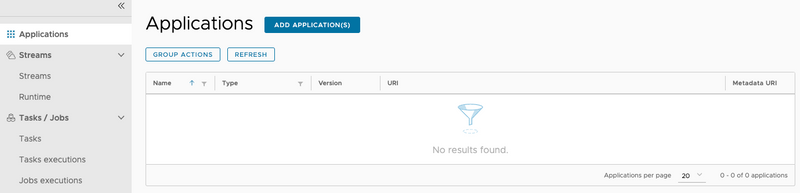
- When the Add Applications(s) page appears, click the
Import application starters from dataflow.spring.io.option.
- Click the Task application starters for Docker radio button.
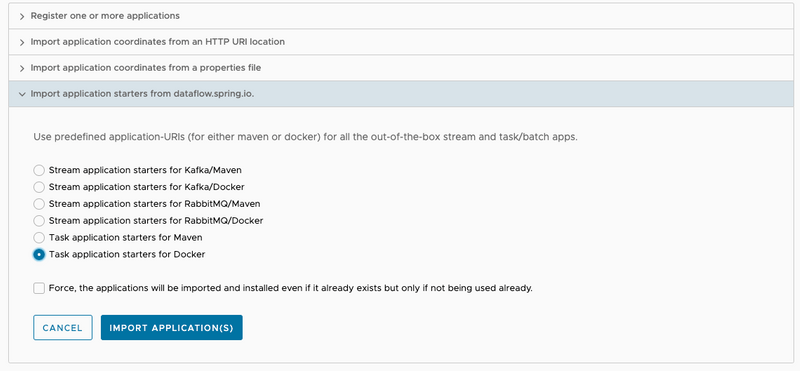
- Click the IMPORT APPLICATION(S) button on the bottom of the page.
Create Task Definitions
In this section, we create two task definitions: timestamp-task and timestamp-task-2. We launch each task definition on a specific platform.
To create the timestamp-task definition:
- Click the Tasks tab on the left side of the UI.
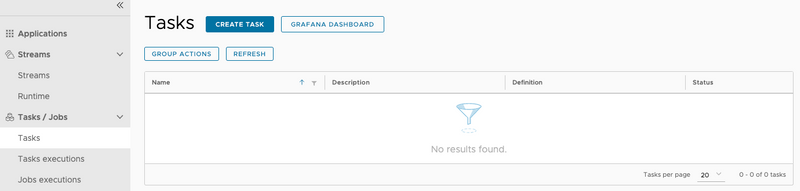
- Click the CREATE TASK button on the page.
- Type
timestampin the text box. - Click the CREATE TASK button.
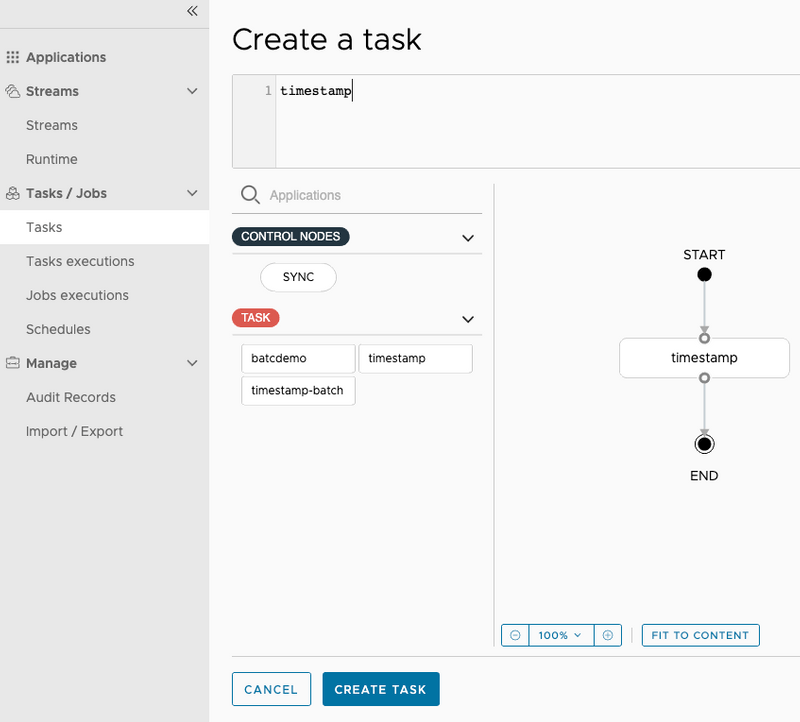
- When the Create Task dialog appears, type
timestamp-taskin the Name field. - Click the CREATE THE TASK button.
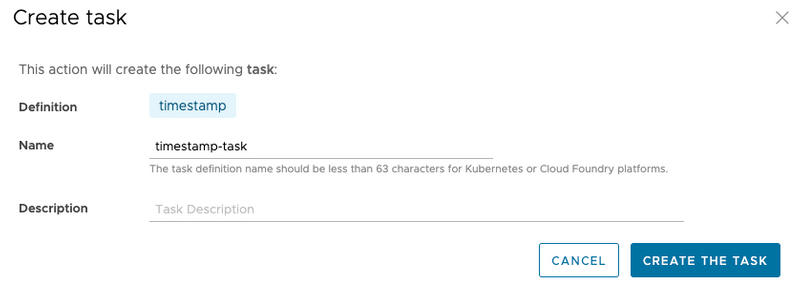
To create the timestamp-task-2 definition, follow the timestamp-task instructions shown earlier, except that, for the step when the Create Task dialog appears, the name is timestamp-task-2.
Now both task definitions are available, as shown below:
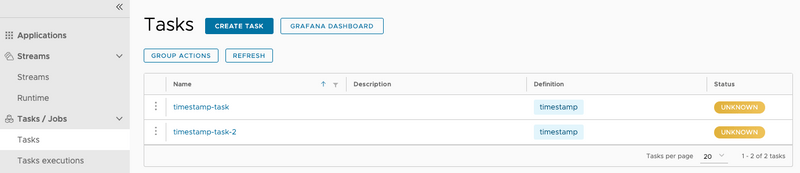
Launching Tasks
In this section, we launch timestamp-task in the default platform and then launch timestamp-task-2 in the practice platform. To do so:
- Click the option control associated with the
timestamp-tasktask definition and select the Launch option.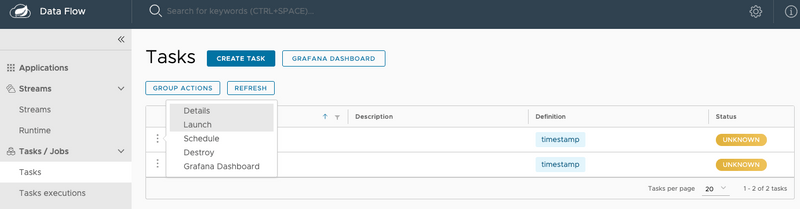
- Now select the platform on which you want the
timestamp-taskto be launched -- in this case, thedefaultnamespace.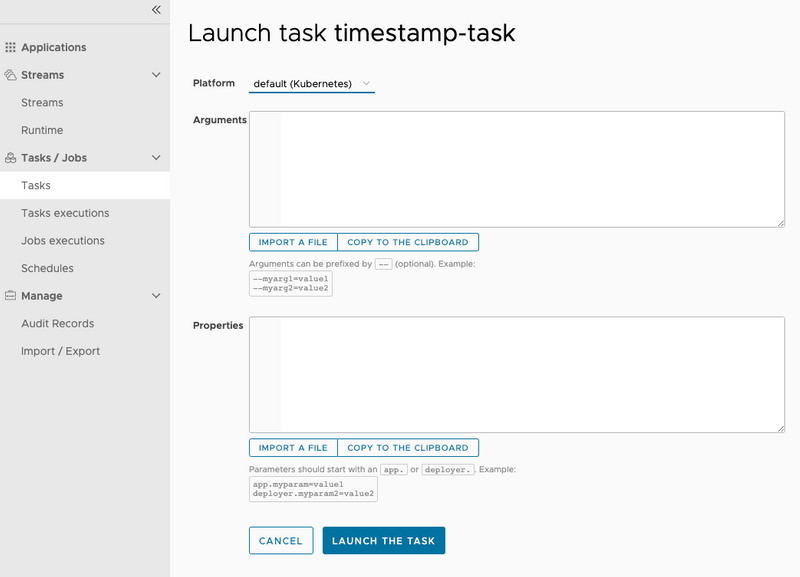
- Click the LAUNCH THE TASK button at the bottom of the page.
To verify that the pod executed, you can view the result in the task execution page or run the following kubectl command to view the pods in the default namespace:
kubectl get pods --namespace default
NAME READY STATUS RESTARTS AGE
mysql-b94654bd4-k8vr7 1/1 Running 1 7h38m
rabbitmq-545bb5b7cb-dn5rd 1/1 Running 39 124d
scdf-server-dff599ff-68949 1/1 Running 0 8m27s
skipper-6b4d48ddc4-9p2x7 1/1 Running 0 12m
timestamp-task-v9jrm66p55 0/1 Completed 0 87sTo launch a task in the practice name space:
- Click the option control associated with the
timestamp-task-2task definition and select the Launch option.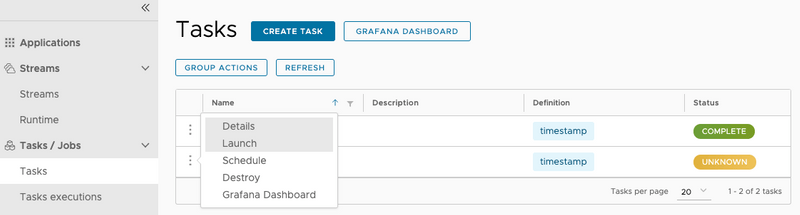
- Select the platform you want the
timestamp-taskto be launched -- in this case, thepracticenamespace.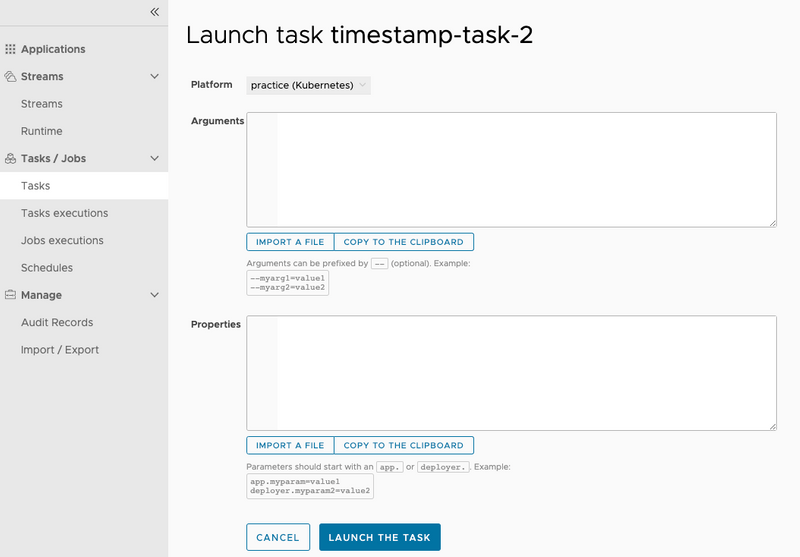
- Click the LAUNCH THE TASK button at the bottom of the page.
To verify that the pod executed, you can view the result in the task execution page or run the following kubectl command to view the pods in the default namespace:
kubectl get pods --namespace practice
NAME READY STATUS RESTARTS AGE
timestamp-task-2-nwvk4r89vy 0/1 Completed 0 59sScheduling Tasks
In this section, we create two schedules, each on a different platform.
By using Spring Cloud Data Flow's shell, we create a schedule to launch the timestamp-task once a minute on the default platform. To do so:
- Schedule the task by running the following command from the Spring Cloud Data Flow shell:
task schedule create --name timestamp-task-sched --definitionName timestamp-task --expression "*/1 * * * *" --platform defaultIt looks something like this:
dataflow:>task schedule create --name timestamp-task-sched --definitionName timestamp-task --expression "*/1 * * * *" --platform default
Created schedule 'timestamp-task-sched'- Verify that the schedule was created by running the
task schedule list --platform defaultcommand:
dataflow:>task schedule list --platform default
╔════════════════════╤════════════════════╤════════════════════════════════════════════════════╗
║ Schedule Name │Task Definition Name│ Properties ║
╠════════════════════╪════════════════════╪════════════════════════════════════════════════════╣
║timestamp-task-sched│timestamp-task │spring.cloud.scheduler.cron.expression = */1 * * * *║
╚════════════════════╧════════════════════╧════════════════════════════════════════════════════╝- To verify that the scheduled application was properly created and launched by the CronJob, you can view the result by running the following command
task execution listfrom the SCDF shell: (Alternatively, you can run the followingkubectlcommand and see thetimestamp-task-schedpods start appearing after one minute.)
kubectl get pods --namespace default
NAME READY STATUS RESTARTS AGE
mysql-b94654bd4-k8vr7 1/1 Running 1 29h
rabbitmq-545bb5b7cb-dn5rd 1/1 Running 39 125d
scdf-server-845879c9b7-xs8t6 1/1 Running 3 4h45m
skipper-6b4d48ddc4-bkvph 1/1 Running 0 4h48m
timestamp-task-sched-1591904880-p48cx 0/1 Completed 0 33s- To delete the schedule, run the following command:
dataflow:>task schedule destroy --name timestamp-task-sched --platform default
Deleted task schedule 'timestamp-task-sched'Using Spring Cloud Data Flow's shell, we create a schedule that launches the timestamp-task-2 once a minute on the practice platform.
- To schedule the task, run the following command from the Spring Cloud Data Flow shell:
task schedule create --name timestamp-task-2-sched --definitionName timestamp-task --expression "*/1 * * * *" --platform practiceIt looks something like this:
dataflow:>task schedule create --name timestamp-task-2-sched --definitionName timestamp-task --expression "*/1 * * * *" --platform practice
Created schedule 'timestamp-task-2-sched'- Verify that the schedule was created by running the
task schedule list --platform practicecommand as shown below.
dataflow:>task schedule list --platform practice
╔══════════════════════╤════════════════════╤════════════════════════════════════════════════════╗
║ Schedule Name │Task Definition Name│ Properties ║
╠══════════════════════╪════════════════════╪════════════════════════════════════════════════════╣
║timestamp-task-2-sched│timestamp-task-2 │spring.cloud.scheduler.cron.expression = */1 * * * *║
╚══════════════════════╧════════════════════╧════════════════════════════════════════════════════╝- You can verify the result by running the following command
task execution listfrom the SCDF shell. Alternatively, you can launch thekubectlcommand with the following command and view the result:
glennrenfro ~/scripts: kubectl get pods --namespace practice
NAME READY STATUS RESTARTS AGE
timestamp-task-2-sched-1591905600-rnfks 0/1 Completed 0 17s- To delete the schedule, run the following command:
dataflow:>task schedule destroy --name timestamp-task-2-sched --platform practioce
Deleted task schedule 'timestamp-task-2-sched'Launching Tasks Across Multiple Platforms from an External Spring Cloud Data Flow
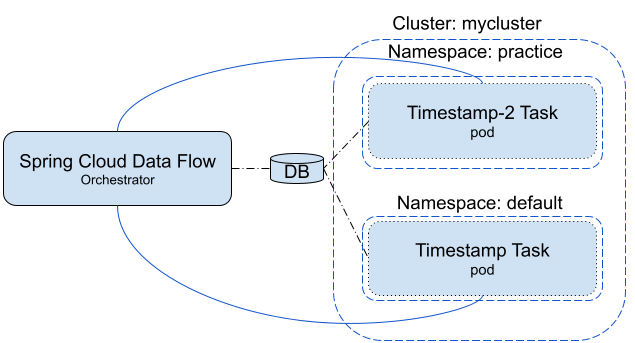
In this scenario, a Spring Cloud Data Flow and its data store are running outside the Kubernetes cluster, and the user wants to be able to launch tasks in both the default and practice namespaces while being able to monitor the task execution from SCDF.
Configuring Spring Cloud Data Flow
For this exercise, you need to have access to a shell. Set the following environment properties for Spring Cloud Data Flow and launch it:
export spring_datasource_url=<your database url>
export spring_datasource_username=<your username>
export spring_datasource_password=<your password>
export spring_datasource_driverClassName=<your driverClassName>
export spring_profiles_active=cloud
export jbp_config_spring_auto_reconfiguration='{enabled: false}'
export spring_cloud_dataflow_features_schedulesEnabled=true
export spring_cloud_dataflow_features_tasks_enabled=true
export SPRING_APPLICATION_JSON="{\"spring.cloud.dataflow.task\":{\"platform.local.accounts\":{\"default\":{\"timeout\" : \"60\"}},\"platform.kubernetes.accounts\":{\"kzone\":{\"namespace\" : \"default\"},\"practice\":{\"namespace\" : \"practice\"}}}}"
java -jar spring-cloud-dataflow-server/target/spring-cloud-dataflow-server-<version>.jarConfiguring Database Service in Kubernetes to Connect to an External Database
The tasks that are launched in this exercise need to have access to a database service that connects to the external database that is being used by SCDF. To do this, we create a database service along with an endpoint that refers to the external database. For this example, we connect to a MySql database.
- Set up the database service:
apiVersion: v1
kind: Service
metadata:
name: mysql-mac
spec:
ports:
- protocol: TCP
port: 1443
targetPort: 3306- Set up an endpoint to your local MySql:
apiVersion: v1
kind: Endpoints
metadata:
name: mysql-mac
subsets:
- addresses:
- ip: 192.168.1.72
ports:
- port: 3306- Now, obtain the
cluster ipfor the newly createdmysql-macservice so that you can use it to launch and schedule tasks. To do so, run the following command (in this case a MySql instance running on your local machine):
kubectl get svc mysql-macThe result of this command looks something like:
NAME TYPE CLUSTER-IP EXTERNAL-IP PORT(S) AGE
mysql-mac ClusterIP <ext db conn> <none> 1443/TCP 44mRegistering Applications
To register the applications needed for the exercise, follow the instructions in this section.
Launching Tasks
Add the following command-line argument when launching the task (replace <ext db conn> with the CLUSTER-IP provided by the kubectl get svc mysql-mac):
--spring.datasource.url=jdbc:mysql://<ext db conn>:1443/<your db>
It should look something like the following image:
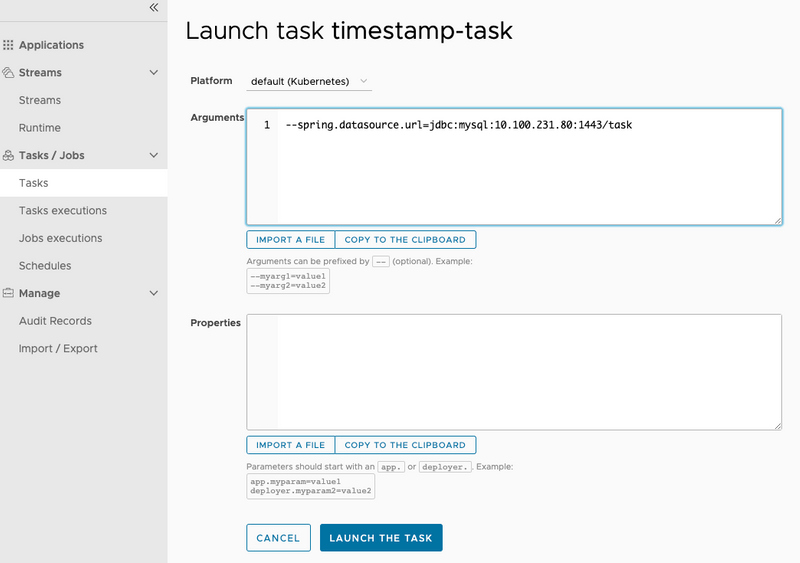
To verify that the task was launched, select the Task executions tab on the left side of the page to see results that look like the following image:
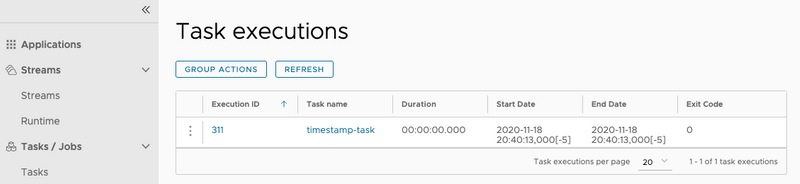
Also, you can verify the launch by viewing the pod list for the default namespace:
kubectl get pods --namespace default
NAME READY STATUS RESTARTS AGE
timestamp-task-kzkpqjp936 0/1 Completed 0 38sAdd the following command-line argument when launching the task:
--spring.datasource.url=jdbc:mysql://<ext db conn>:1443/<your db>
It should look something like the following image:
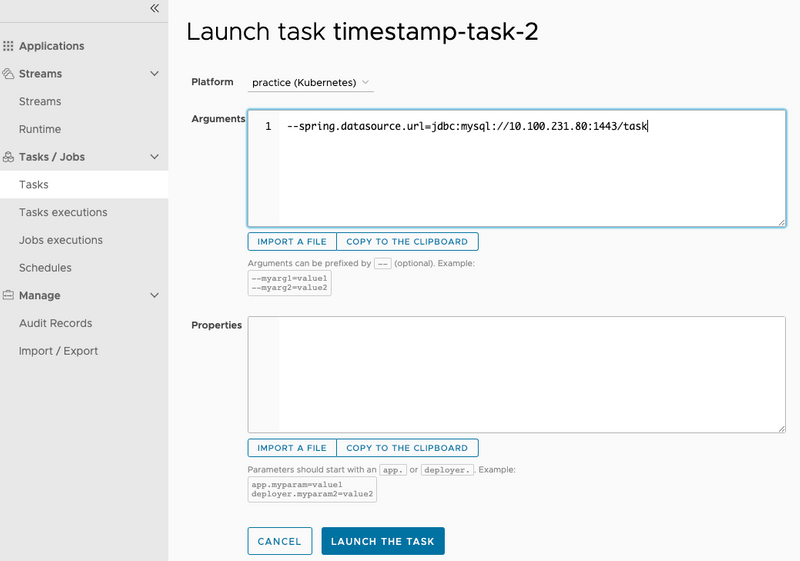
To verify that the task was launched, select the Task executions tab on the left side of the page to see results that look like the following image:
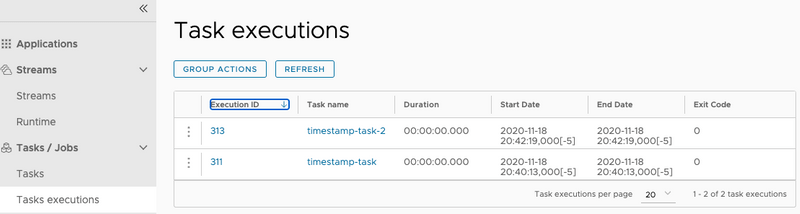
Also, you can verify the launch by viewing the pod list for the practice namespace, as the following example shows:
kubectl get pods --namespace practice
NAME READY STATUS RESTARTS AGE
timestamp-task-2-pkwzevl0mp 0/1 Completed 0 48sScheduling Tasks
In this section, we create two schedules, each on a different platform.
By using Spring Cloud Data Flow's shell, we create a schedule that launches the timestamp-task once a minute on the default platform.
- To schedule the task, run the following command from the Spring Cloud Data Flow shell:
task schedule create --name timestamp-task-sched --definitionName timestamp-task --expression "*/1 * * * *" --platform default --properties "app.docker-timestamp.spring.datasource.url=jdbc:mysql://<ext db conn>:1443/<your db>"It looks something like this:
dataflow:>task schedule create --name timestamp-task-sched --definitionName timestamp-task --expression "*/1 * * * *" --platform default --properties "app.docker-timestamp.spring.datasource.url=jdbc:mysql://10.100.231.80:1443/task"
Created schedule 'timestamp-task-sched'- To verify that the schedule was created, run the
task schedule list --platform defaultcommand and view the result:
dataflow:>task schedule list --platform default
╔════════════════════╤════════════════════╤════════════════════════════════════════════════════╗
║ Schedule Name │Task Definition Name│ Properties ║
╠════════════════════╪════════════════════╪════════════════════════════════════════════════════╣
║timestamp-task-sched│timestamp-task │spring.cloud.scheduler.cron.expression = */1 * * * *║
╚════════════════════╧════════════════════╧════════════════════════════════════════════════════╝- To verify that the scheduled application was properly created and launched by the CronJob, run the
task execution listfrom the SCDF Shell or run the followingkubectlcommand to see thetimestamp-task-schedpods start appearing after one minute:
kubectl get pods --namespace default
NAME READY STATUS RESTARTS AGE
timestamp-task-sched-1592229780-f5w6w 0/1 Completed 0 15s- To delete the schedule, run the following command:
dataflow:>task schedule destroy --name timestamp-task-sched --platform default
Deleted task schedule 'timestamp-task-sched'By using Spring Cloud Data Flow's shell, we create a schedule that launches the timestamp-task-2 once a minute on the practice platform.
- To schedule the task, run the following command from the Spring Cloud Data Flow shell:
task schedule create --name timestamp-task-2-sched --definitionName timestamp-task --expression "*/1 * * * *" --platform practice --properties "app.docker-timestamp.spring.datasource.url=jdbc:mysql://<ext db conn>:1443/<your db>"It looks something like this:
dataflow:>task schedule create --name timestamp-task-2-sched --definitionName timestamp-task --expression "*/1 * * * *" --platform practice --properties "app.docker-timestamp.spring.datasource.url=jdbc:mysql://10.100.231.80:1443/task"
Created schedule 'timestamp-task-2-sched'- To verify that the schedule was created, run the
task schedule list --platform practicecommand and view the result:
dataflow:>task schedule list --platform practice
╔══════════════════════╤════════════════════╤════════════════════════════════════════════════════╗
║ Schedule Name │Task Definition Name│ Properties ║
╠══════════════════════╪════════════════════╪════════════════════════════════════════════════════╣
║timestamp-task-2-sched│timestamp-task-2 │spring.cloud.scheduler.cron.expression = */1 * * * *║
╚══════════════════════╧════════════════════╧════════════════════════════════════════════════════╝
dataflow:>task schedule destroy --name timestamp-task-2-sched --platform practice
Deleted task schedule 'timestamp-task-2-sched'- To verify that the scheduled app was properly created and launched by the CronJob, run the
task execution listfrom the SCDF Shell or run the followingkubectlcommand to see thetimestamp-task-schedpods start appearing after one minute:
glennrenfro ~/scripts: kubectl get pods --namespace practice
NAME READY STATUS RESTARTS AGE
timestamp-task-2-sched-1592230980-bngbc 0/1 Completed 0 19s- To delete the schedule, run the following command:
dataflow:>task schedule destroy --name timestamp-task-2-sched --platform practice
Deleted task schedule 'timestamp-task-2-sched'Launching Tasks on Different Types of Platforms
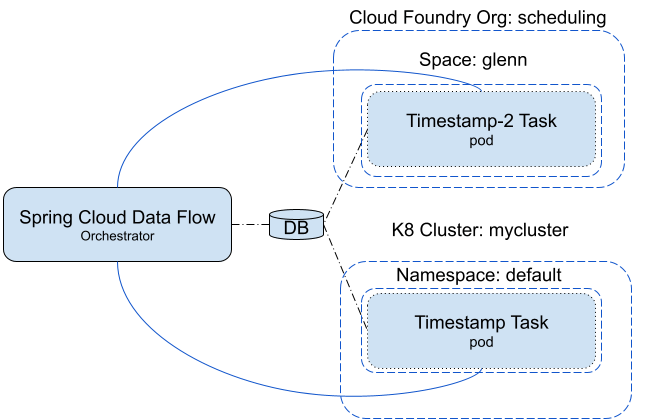
Configuring Spring Cloud Data Flow
For this exercise, you need access to a shell. Set the following environment properties for Spring Cloud Data Flow and launch it:
export spring_datasource_url=<your database url>
export spring_datasource_username=<your username>
export spring_datasource_password=<your password>
export spring_datasource_driverClassName=<your database driverClassNanme>
export spring_profiles_active=cloud
export jbp_config_spring_auto_reconfiguration='{enabled: false}'
export spring_cloud_dataflow_features_schedulesEnabled=true
export spring_cloud_dataflow_features_tasks_enabled=true
export SPRING_APPLICATION_JSON="{\"spring.cloud.dataflow.task\":{\"platform.kubernetes.accounts\":{\"kzone\":{\"namespace\" : \"default\"}},\"platform.cloudfoundry.accounts\":{\"cfzone\":{\"connection\":{\"url\":\"https://myconnection\",\"domain\":\"mydomain\",\"org\":\"myorg\",\"space\":\"myspace\",\"username\":\"admin\",\"password\":\"password\",\"skipSslValidation\":true},\"deployment\":{\"deleteRoutes\":false,\"services\":\"garsql,atscheduler\",\"enableRandomAppNamePrefix\":false,\"memory\":3072,\"schedulerUrl\":\"<myschedulerurl>\"},}}}}{\"spring.cloud.dataflow.task\":{\"platform.kubernetes.accounts\":{\"kzone\":{\"namespace\" : \"default\"}}}}{\"spring.cloud.dataflow.task\":{\"platform.local.accounts\":{\"local\":{\"timeout\" : \"60\"}}}}"
java -jar spring-cloud-dataflow-server/target/spring-cloud-dataflow-server-2.6.0.BUILD-SNAPSHOT.jarThis exercise assumes that the user has an external database that is accessible from both the Cloud Foundry and Kubernetes environments.
Registering Applications
In this exercise, SCDF launches both Docker and Maven images of the timestamp application.
To register the applications:
- Register the sample docker task apps provided by SCDF as denoted in the instructions for registering pre-built tasks.
- Register the maven instance of timestamp as follows:
- Click the ADD APPLICATON(S) button at the top of the page, as the following image shows:
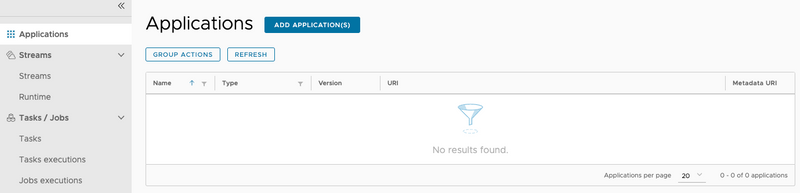
- When the Add Applications(s) page appears, click the Register one or more applications radio button, as the following image shows:

- Enter the information as it is shown in the following image:
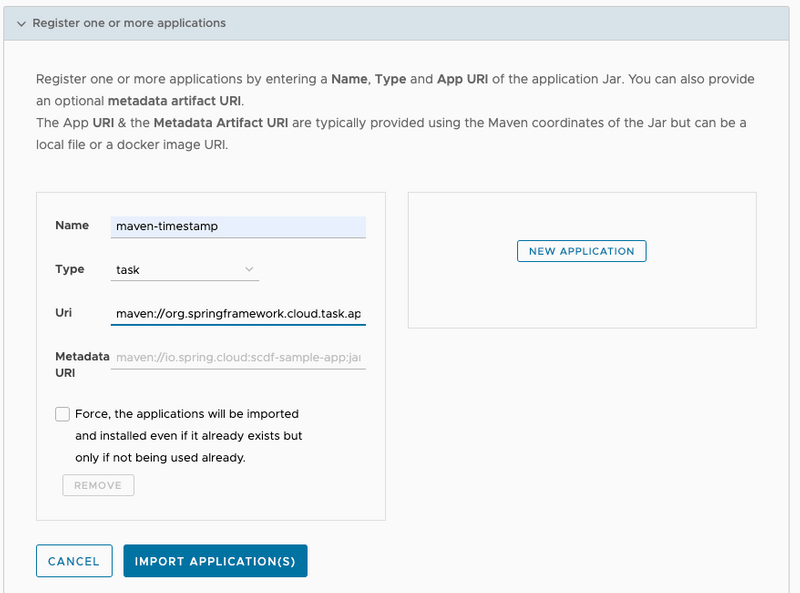
- Click the IMPORT APPLICATION(S) button on the bottom of the page.
Create Task Definitions
In this section, we create two task definitions: timestamp-task and timestamp-task-2. Each task definition launches on a specific platform.
To create the k8-timestamp definition:
- Click the Tasks tab on the left side of the UI, as the following image shows:
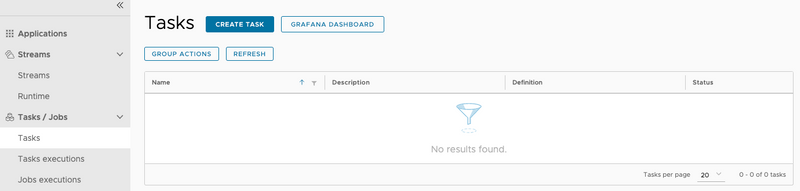
- Click the CREATE TASK button.
- Type
timestampin the text box. - Click the CREATE TASK button, as the following image shows:
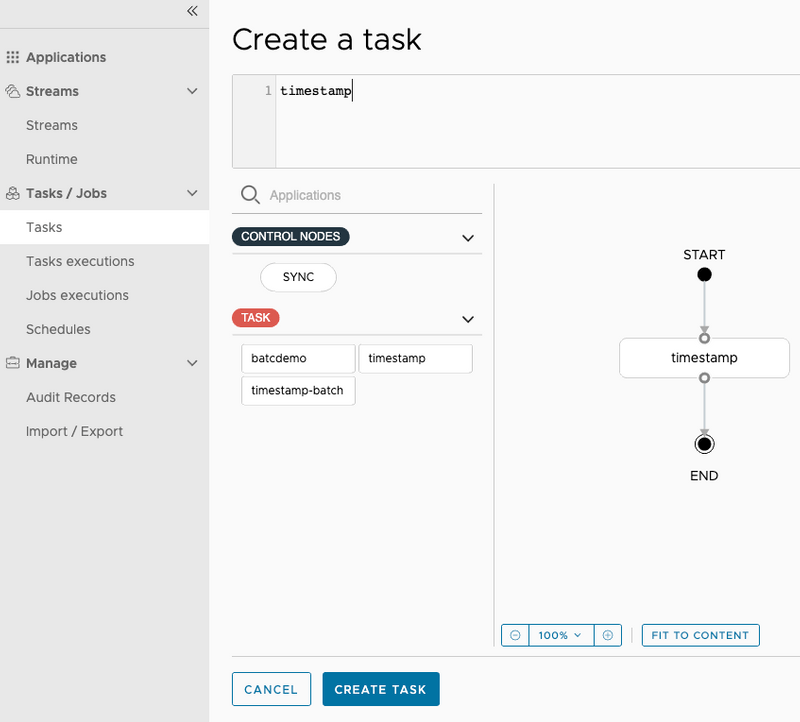
- When the Create Task dialog appears, enter
k8-timestampin the Name field. - Click the CREATE THE TASK button, as the following image shows:
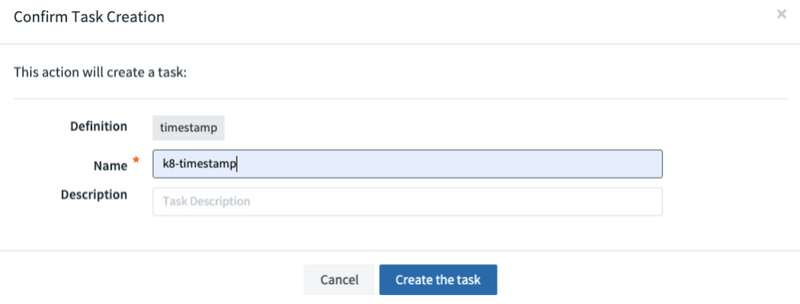
To create the cf-timestamp definition:
- Click the Tasks tab on the left side of the UI, as the following image shows:
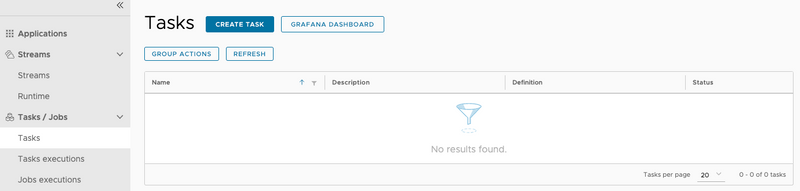
- Click the CREATE TASK button.
- Type
maven-timestampin the text box. - Click the CREATE TASK button, as the following image shows:
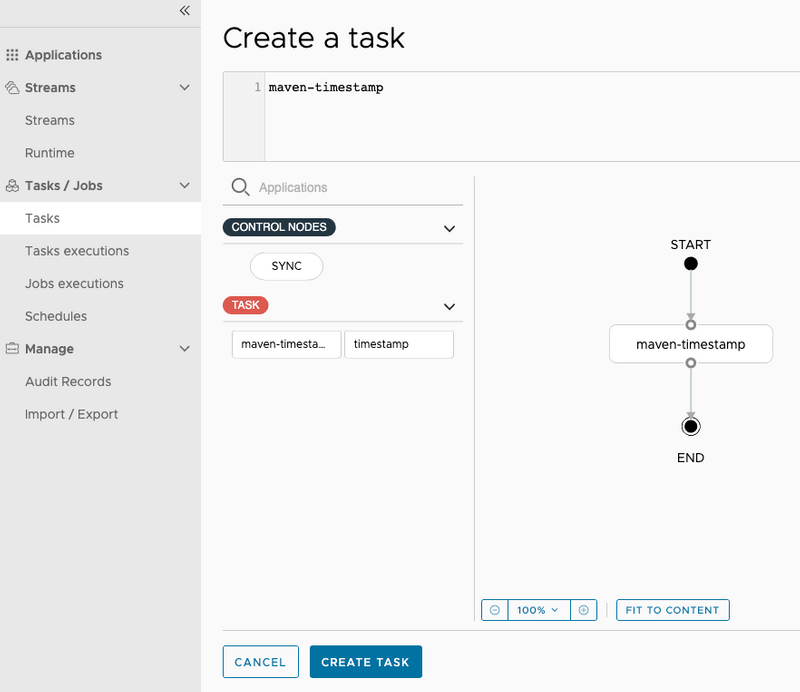
- When the Create Task dialog appears, enter
cf-timestampinto the Name field. - Click the CREATE THE TASK button, as the following image shows:
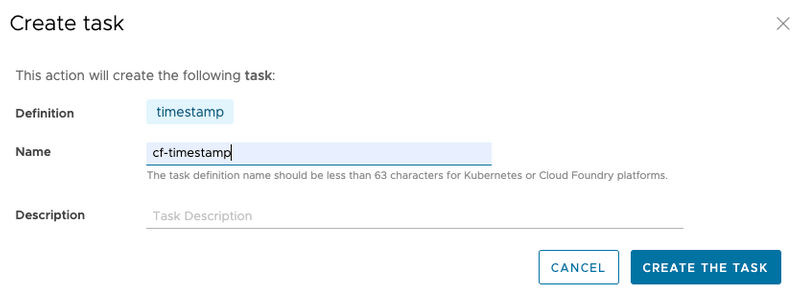
Now both task definitions are available, as the following image shows:
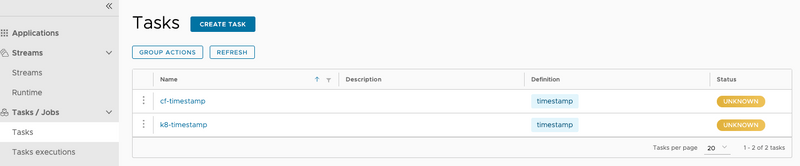
Launching Tasks
In this section, we launch cf-timestamp on the cfzone (Cloud Foundry) platform and then launch k8-timestamp on the kzone (Kuberntes) platform.
- Click the option control on the left side of the row associated with the
cf-timestamptask definition and select the Launch option, as the following image shows: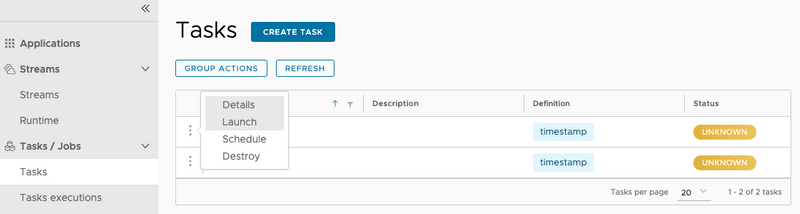
- Now select the platform you want the
cf-timestampto be launched -- in this case, thecfzonenamespace -- as the following image shows: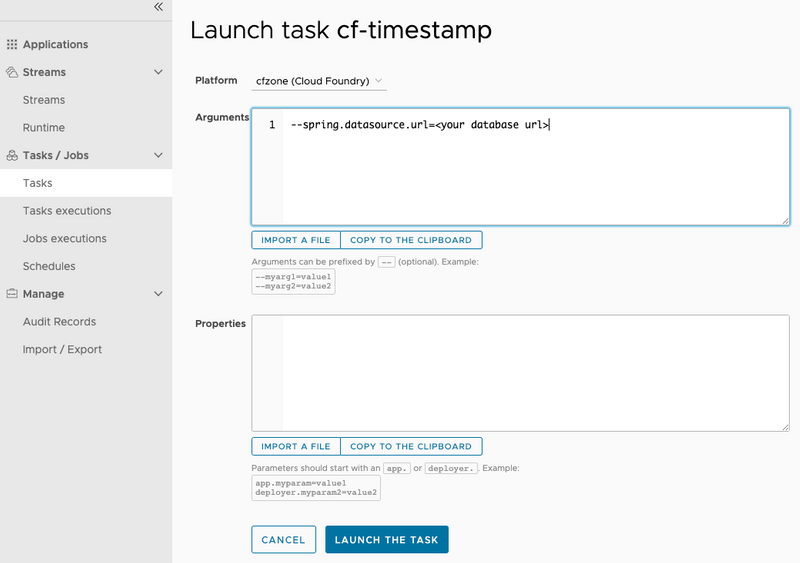
- Click the LAUNCH THE TASK button at the bottom of the page.
To verify that the application ran, you can view the result in the task execution page or launch the following cf apps command to view the application in the configured org and space:
cf tasks cf-timestamp
Getting tasks for app cf-timestamp in org scheduling / space glenn as admin...
OK
id name state start time command
7 cf-timestamp SUCCEEDED Mon, 15 Jun 2020 18:09:00 UTC JAVA_OPTS="-agentpath:$PWD/.java-buildpack/open_jdk_jre/bin/jvmkill-1.16.0_RELEASE=printHeapHistogram=1 -Djava.io.tmpdir=$TMPDIR -XX:ActiveProcessorCount=$(nproc) -Djava.ext.dirs=$PWD/.java-buildpack/container_security_provider:$PWD/.java-buildpack/open_jdk_jre/lib/ext -Djava.security.properties=$PWD/.java-buildpack/java_security/java.security $JAVA_OPTS" && CALCULATED_MEMORY=$($PWD/.java-buildpack/open_jdk_jre/bin/java-buildpack-memory-calculator-3.13.0_RELEASE -totMemory=$MEMORY_LIMIT -loadedClasses=14335 -poolType=metaspace -stackThreads=250 -vmOptions="$JAVA_OPTS") && echo JVM Memory Configuration: $CALCULATED_MEMORY && JAVA_OPTS="$JAVA_OPTS $CALCULATED_MEMORY" && MALLOC_ARENA_MAX=2 SERVER_PORT=$PORT eval exec $PWD/.java-buildpack/open_jdk_jre/bin/java $JAVA_OPTS -cp $PWD/. org.springframework.boot.loader.JarLauncherNow, to launch a task in the default name space on the kzone (kubernetes) platform:
- Click the option control on the row associated with the
k8-timestamptask definition and select the Launch option, as the following image shows:
- Now select the platform you want the
k8-timestampto be launched -- in this case, thekzonenamespace, as the following image shows: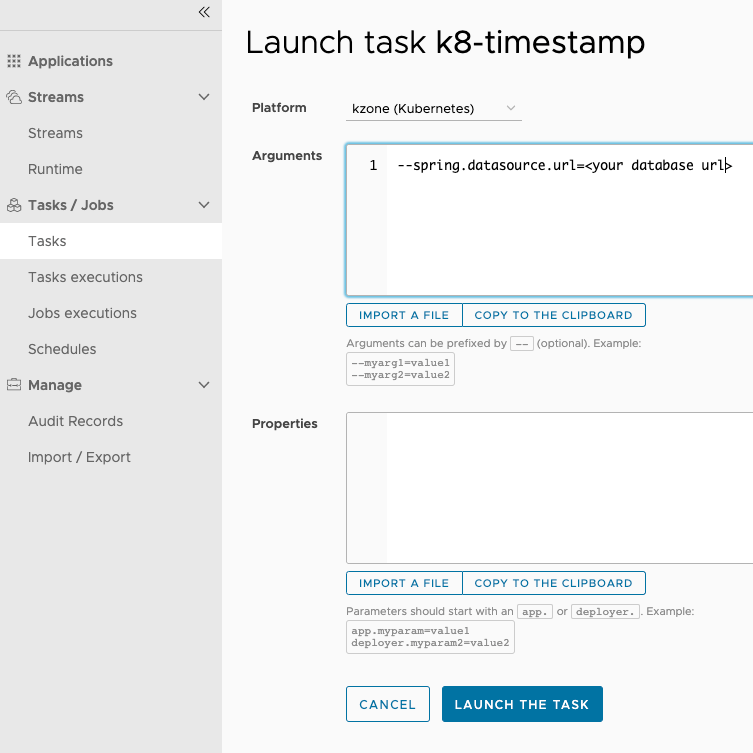
- Click the LAUNCH THE TASK button at the bottom of the page.
To verify that the pod ran, you can view the result in the task execution page or by launching the following kubectl command to view the pods in the default namespace:
kubectl get pods
NAME READY STATUS RESTARTS AGE
k8-timestamp-rpqw00d175 0/1 Completed 0 39sScheduling Tasks
In this section, we create two schedules, each on a different platform.
By using Spring Cloud Data Flow's shell, we create a schedule that launches the cf-timestamp task definition once a minute on the cfzone Cloud Foundry platform and a k8-timestamp task definition on the default namespace of a minikube.
- Create the schedule for the Cloud Foundry platform:
task schedule create --name timestamp-task-cf-sched --definitionName cf-timestamp --expression "*/1 * ? * *" --platform cfzone --properties "app.maven-timestamp.spring.datasource.url=<your database url>"- Verify that the schedule was created, run the
task schedule list --platform cfzonecommand and view the result:
task schedule list --platform cfzone
╔═══════════════════════╤════════════════════╤════════════════════════════════════════════════════╗
║ Schedule Name │Task Definition Name│ Properties ║
╠═══════════════════════╪════════════════════╪════════════════════════════════════════════════════╣
║timestamp-task-cf-sched│cf-timestamp │spring.cloud.scheduler.cron.expression = */1 * ? * *║
╚═══════════════════════╧════════════════════╧════════════════════════════════════════════════════╝- Verify that the application that was defined by the task definition has been deployed to the Cloud Foundry by running the
cf appscommand on the org and space that you configured:
cf apps
Getting apps in org scheduling / space glenn as admin...
name requested state instances memory disk urls
cf-timestamp stopped 0/1 3G 1G- Verify that the scheduled
timestamp-task-cf-schedactually launched by running thecf job-history timestamp-task-cf-schedcommand on the org and space you configured:
cf job-history timestamp-task-cf-sched
Getting scheduled job history for timestamp-task-cf-sched in org scheduling / space glenn as admin
1 - 6 of 6 Total Results
Execution GUID Execution State Scheduled Time Execution Start Time Execution End Time Exit Message
4c588ee2-833d-47a6-84cb-ebfcc90857e9 SUCCEEDED Mon, 15 Jun 2020 18:07:00 UTC Mon, 15 Jun 2020 18:07:00 UTC Mon, 15 Jun 2020 18:07:00 UTC 202 - Cloud Controller Accepted Task- Delete the schedule by running the SCDF shell
task schedule destroycommand:
```shell script
task schedule destroy --name timestamp-task-k8-sched --platform kzone
Deleted task schedule 'timestamp-task-k8-sched'- Create the schedule for the Kubernetes platform:
task schedule create --name timestamp-task-k8-sched --definitionName k8-timestamp --expression "*/1 * * * *" --platform kzone --properties "app.timestamp.spring.datasource.url=<your database url>"- Verify that the schedule was created by running the
task schedule list --platform kzonecommand and view the result:
task schedule list --platform kzone
╔═══════════════════════╤════════════════════╤════════════════════════════════════════════════════╗
║ Schedule Name │Task Definition Name│ Properties ║
╠═══════════════════════╪════════════════════╪════════════════════════════════════════════════════╣
║timestamp-task-k8-sched│k8-timestamp │spring.cloud.scheduler.cron.expression = */1 * * * *║
╚═══════════════════════╧════════════════════╧════════════════════════════════════════════════════╝- Now verify that the application that was defined by the task definition has been deployed to the Kubernetes by running the
kubectl get podscommand on the default namespace:
glennrenfro ~/scripts: kubectl get pods
NAME READY STATUS RESTARTS AGE
timestamp-task-k8-sched-1592246880-4fx2p 0/1 Completed 0 14s- Now delete the schedule by running the SCDF shell
task schedule destroycommand:
task schedule destroy --name timestamp-task-k8-sched --platform kzone
Deleted task schedule 'timestamp-task-k8-sched'