Data Partitioning
Partitioning is a critical concept in stateful processing, for either performance or consistency reasons, to ensure that all related data is processed together. For example, in a time-windowed average calculation example, it is important that all measurements from any given sensor are processed by the same application instance. Alternatively, you may want to cache some data related to the incoming events so that it can be enriched without making a remote procedure call to retrieve the related data.
Partitioning support allows for content-based routing of payloads to the downstream application instances in a streaming data pipeline.
This is especially useful when you want to have your downstream application instances process data from specific partitions from the upstream application.
For instance, if a processor application in the data pipeline is performing operations based on a unique identifier from the payload (such as customerId), the stream can be partitioned based on that unique identity.
Stream Partition Properties
You can pass the following partition properties during stream deployment to declaratively configure a partitioning strategy to route each message to a specific consumer instance.
The following list shows variations of deploying partitioned streams:
app.[app/label name].producer.partitionKeyExtractorClass: The class name of aPartitionKeyExtractorStrategy(default: null).app.[app/label name].producer.partitionKeyExpression: A SpEL (Spring Expression Language) expression that is evaluated against the message to determine the partition key. It applies only ifpartitionKeyExtractorClassis null. If both are null, the application is not partitioned (default: null).app.[app/label name].producer.partitionSelectorClass: The class name of aPartitionSelectorStrategy(default: null).app.[app/label name].producer.partitionSelectorExpression: A SpEL expression that is evaluated against the partition key to determine the partition index to which the message is routed. The final partition index is the return value (an integer) modulo[nextModule].count. If both the class and the expression are null, the underlying binder’s defaultPartitionSelectorStrategyis applied to the key (default: null).
In summary, an application is partitioned if its deployment instances count is >1 and the previous application has a partitionKeyExtractorClass or partitionKeyExpression (partitionKeyExtractorClass takes precedence). When a partition key is extracted, the partitioned application instance is determined by invoking the partitionSelectorClass, if present, or the partitionSelectorExpression % partitionCount. partitionCount is application count (in the case of RabbitMQ) or the underlying partition count of the topic (in the case of Kafka).
If neither a partitionSelectorClass nor a partitionSelectorExpression is present, the result is key.hashCode() % partitionCount.
Deploying a Stream with Partitioned Downstream Applications
You can set up the Spring Cloud Data Flow and Spring Cloud Skipper servers by using the installation guide.
We use the out-of-the-box http, splitter, and log applications in this example.
Creating the Stream
This section shows how to create and deploy a partitioned stream.
Consider the following stream:
- An
httpsource application listens at port 9001 for an incoming sentence. - A
splitterprocessor application splits the sentence into words and partitions the words based on their hash value (by using thepayloadas thepartitionKeyExpression). - A
logsink application is scaled to run three application instances, and each instance is expected to receive unique hash values from upstream.
To create this stream:
-
From the Spring Cloud Data Flow Dashboard UI, select
Streamsfrom the left navigation bar. Doing so displays the main Streams view, as the following image shows: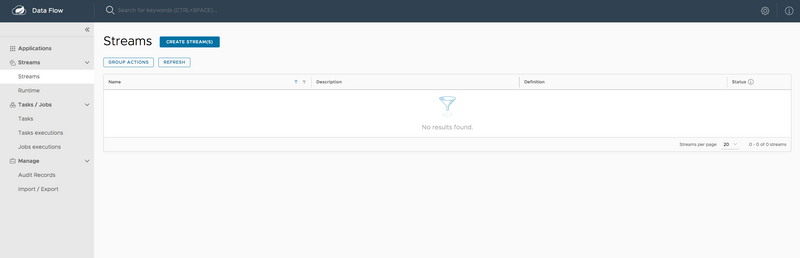
-
Select
CREATE STREAM(S)to display a graphical editor to create the stream definition, as the following image shows: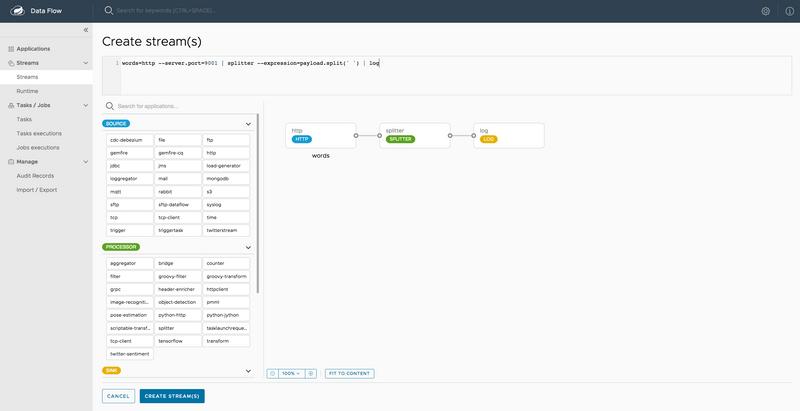
You can see the
Source,Processor, andSinkapplications (registered earlier) in the left panel. - Drag and drop each application to the canvas.
-
Use the handles to connect them together.
Notice the equivalent Data Flow DSL definition in the top text panel. You can also enter the Stream DSL text, as follows:
words=http --server.port=9001 | splitter --expression=payload.split(' ') | log - Click
CREATE STREAM(S).
Deploy the Stream
Click on the ellipsis icon on the left of the stream row to deploy the stream. Doing so takes you to the Deploy Stream page, where you can enter additional deployment properties.
For this stream, we need to specify the following:
- The upstream application's partitioning criteria
- The downstream application count
In our case, we need to set the following properties:
app.splitter.producer.partitionKeyExpression=payload
deployer.log.count=3From the Dashboard's stream deployment page, you can enter:
producer.partitionKeyExpression: Set it topayloadfor thesplitterapplication.count: Set it to3for thelogapplication.
Then click DEPLOY STREAM, as the following image shows:
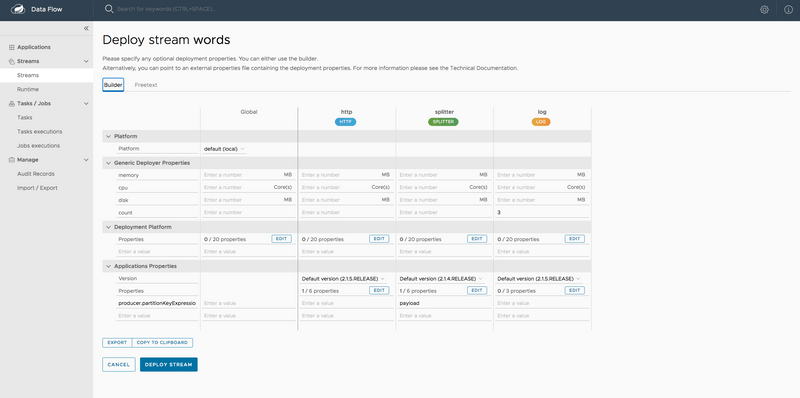
You can check the status of the stream from the Runtime page.
When all the applications are running, the stream is successfully deployed, as the following image shows:
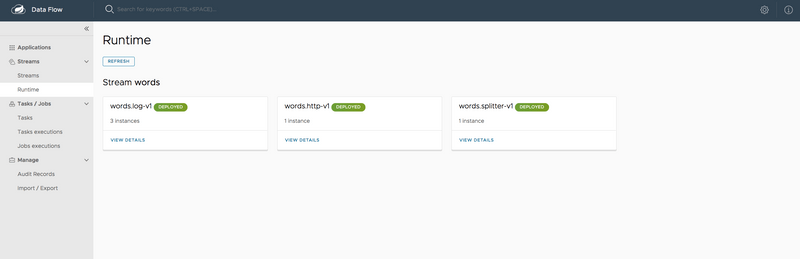
Once all the applications are running, we can start posting data to the http source.
You can use the following curl command to post some data:
curl -X POST http://localhost:9001 -H "Content-Type: text/plain" -d "How much wood would a woodchuck chuck if a woodchuck could chuck wood"To access the log file for the log application instances, click Runtime and click the log application name (words.log-v1) to see the stdout log files location of each log application instance.
You can tail the stdout file of each log application instance.
From the log, you can see that the output data from splitter application is partitioned and received by the log application instances.
The following listing shows the log output of log instance 1:
2019-05-10 20:59:58.574 INFO 13673 --- [itter.words-0-1] log-sink : much
2019-05-10 20:59:58.587 INFO 13673 --- [itter.words-0-1] log-sink : wood
2019-05-10 20:59:58.600 INFO 13673 --- [itter.words-0-1] log-sink : would
2019-05-10 20:59:58.604 INFO 13673 --- [itter.words-0-1] log-sink : if
2019-05-10 20:59:58.609 INFO 13673 --- [itter.words-0-1] log-sink : woodThe following listing shows the log output of log instance 2:
2019-05-10 20:59:58.579 INFO 13674 --- [itter.words-1-1] log-sink : a
2019-05-10 20:59:58.589 INFO 13674 --- [itter.words-1-1] log-sink : chuck
2019-05-10 20:59:58.595 INFO 13674 --- [itter.words-1-1] log-sink : a
2019-05-10 20:59:58.598 INFO 13674 --- [itter.words-1-1] log-sink : could
2019-05-10 20:59:58.602 INFO 13674 --- [itter.words-1-1] log-sink : chuckThe following listing shows the log output of log instance 3:
2019-05-10 20:59:58.573 INFO 13675 --- [itter.words-2-1] log-sink : How
2019-05-10 20:59:58.582 INFO 13675 --- [itter.words-2-1] log-sink : woodchuck
2019-05-10 20:59:58.586 INFO 13675 --- [itter.words-2-1] log-sink : woodchuck